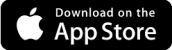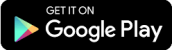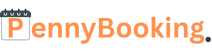Frequently Asked Questions on EventsNigeria
General Question
You can signup by clicking on the Register button on the header of the website.
You can CLICK HERE TO Signup too.
For desktop computers and tablets.

On Mobile

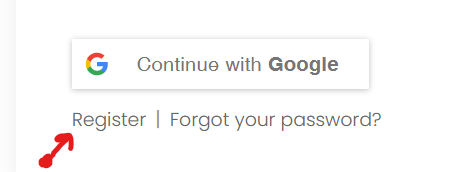
You can as well Login with your google account without the need to go through the account creation process.
Note: During the registration process you are required to choose to register as an Event Manager or a Normal User. When you select the Event Manager Option an Event Management Dashboard will be Created for you.
No you do not, you can purchase a ticket to your event without the need to create an account, after purchase your ticket details will be sent to your email.
The Event organizer is at the sole discretion of allowing tickets to be canceled, mostly they will allow tickets to be cancelled before a specific time to the event.
You can always contact the Event Organizer for more information.
You can pay with your Debit/Credit card, Or a transfer to our business account. More Payment Options are still available from our payment processor during checkout.
Event Management
Its simple simply Click on the Create Event button on the website header.
For Desktop/Tablets

For Mobile

Note: You will be prompted to create an account if you don’t already have an account.
After successfully creating an event you can manage it from your dashboard.
The Default page on the dashboard is the General Tab.

This menu shows you all the reported sales you have made from ticket sales and can be sorted by date.
Click on My Listings Menu:
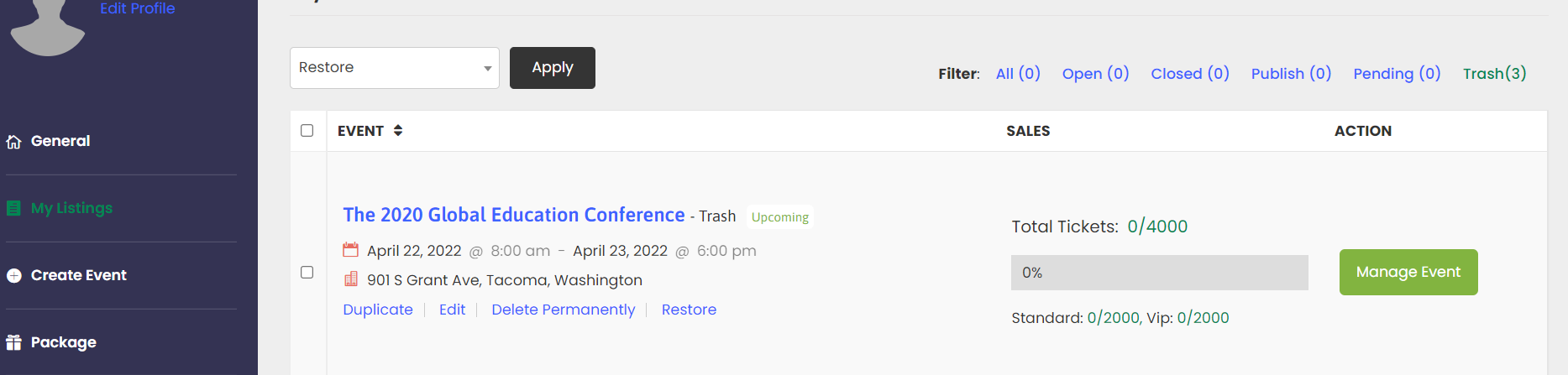
This Menu lists all the events you have created and a Button to manage them.
Click on Manage Event Button.
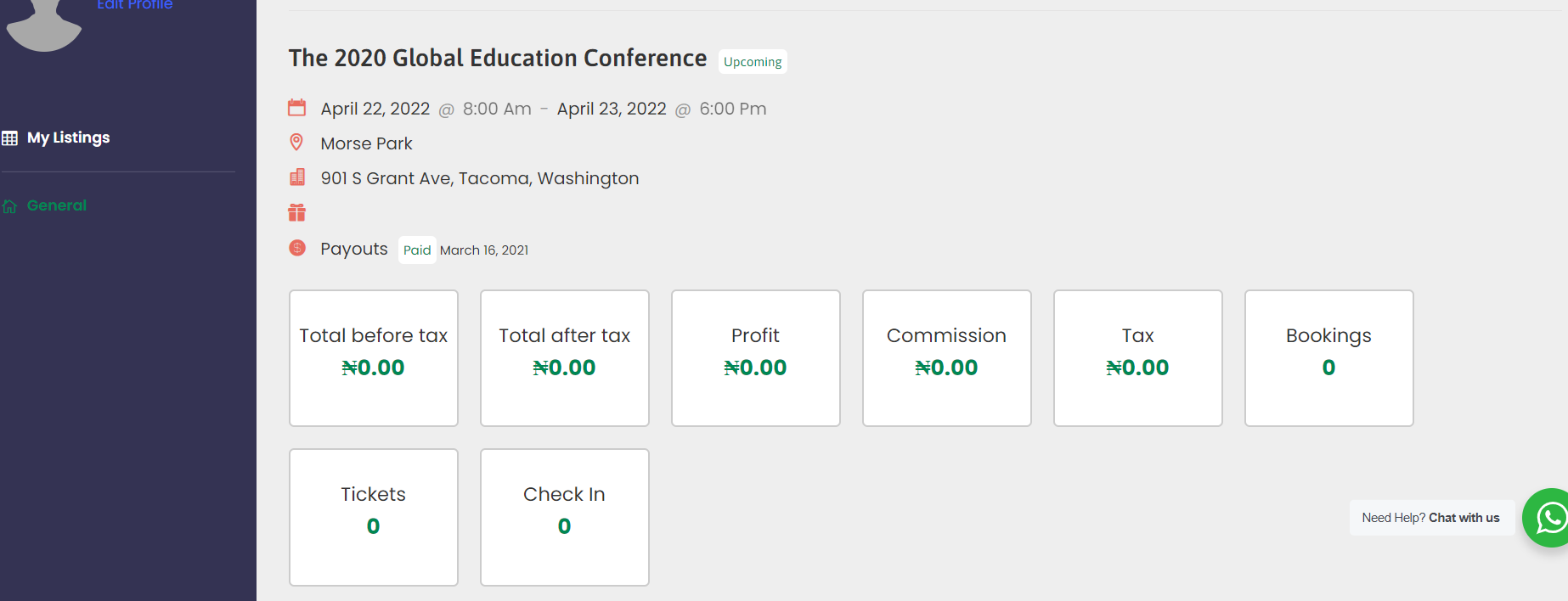
This upper section shows you the sales, profits commissions made so far from the event.
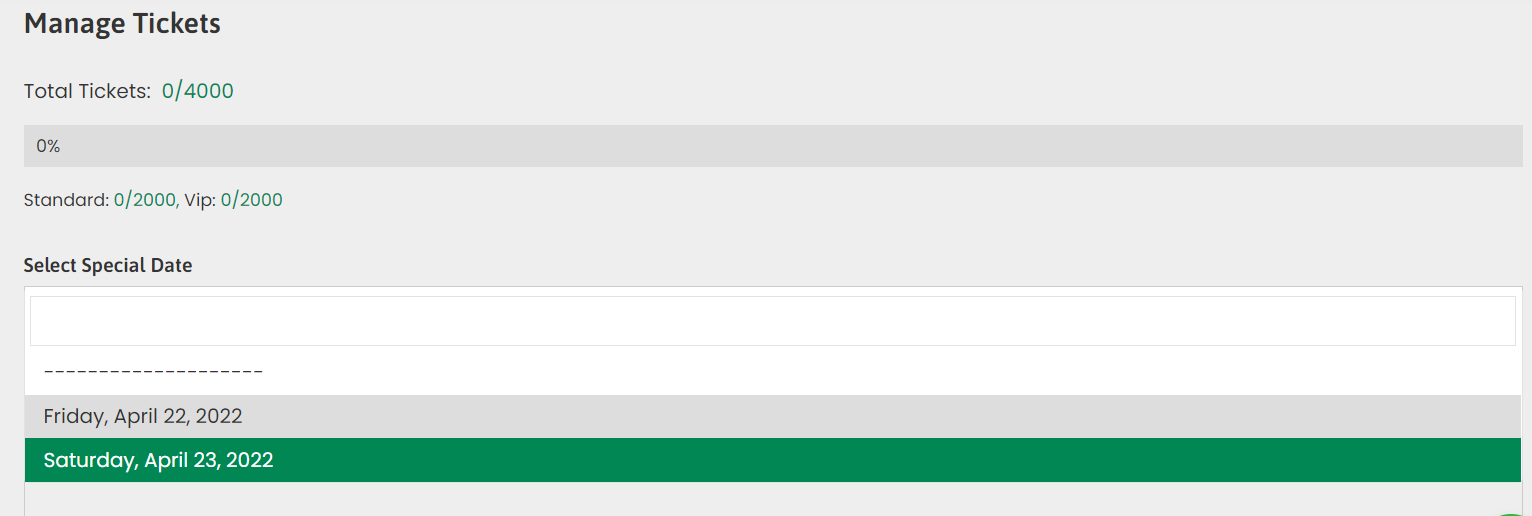
Scrolling down, this ticket section shows the number of tickets sold based on the ticket type. on the select special date you can select a date and see the sales on those dates.
Scrolling down you will see Report Sales, this shows a graphical representation of your sales so far.
Attendees can be managed from the manage event section.
Attendees can be exported from the manage event section, attendees can be exported to a csv format file.
At the end of the event or on request, your earning will be deposited into the bank account provided in your profile.
Please update your profile with your payout method.
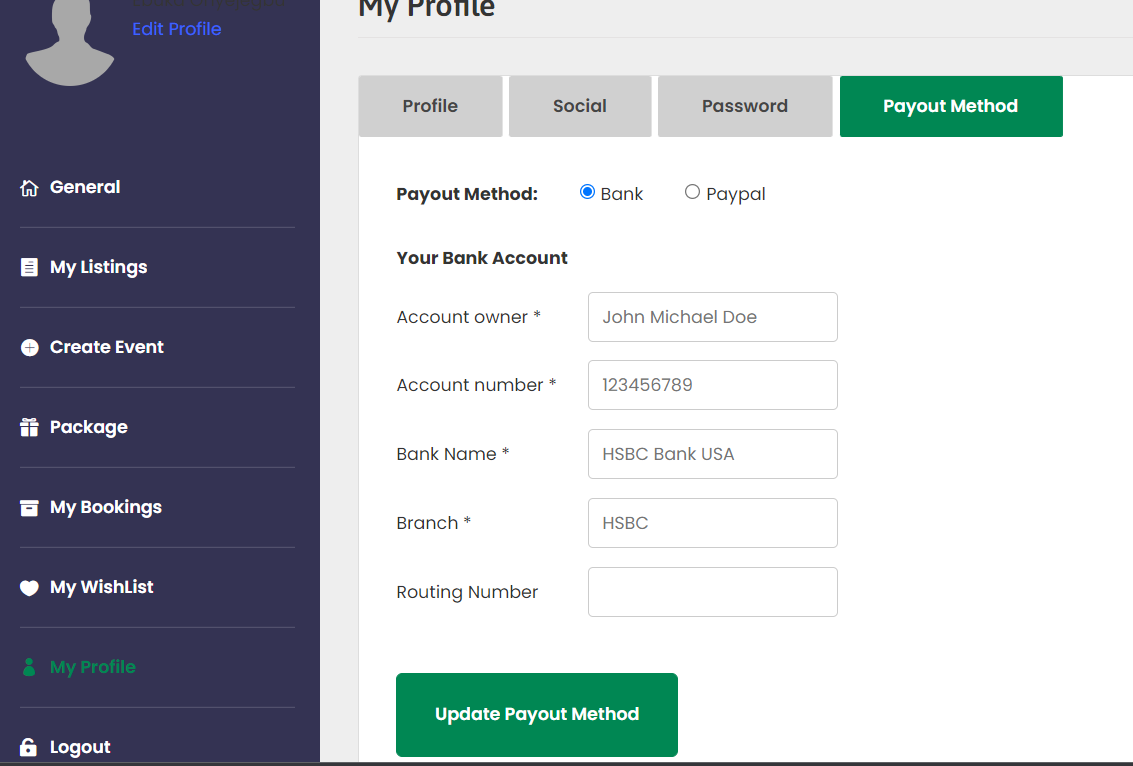
Follow the Shorter Guide for creating an event to get to the starting point of this guide.
Step1: Click on create an event from the dashboard menu.
Step2: select your desired package
Step3: Click on create an event from the menu again.
Step4: Fill in the basic information.
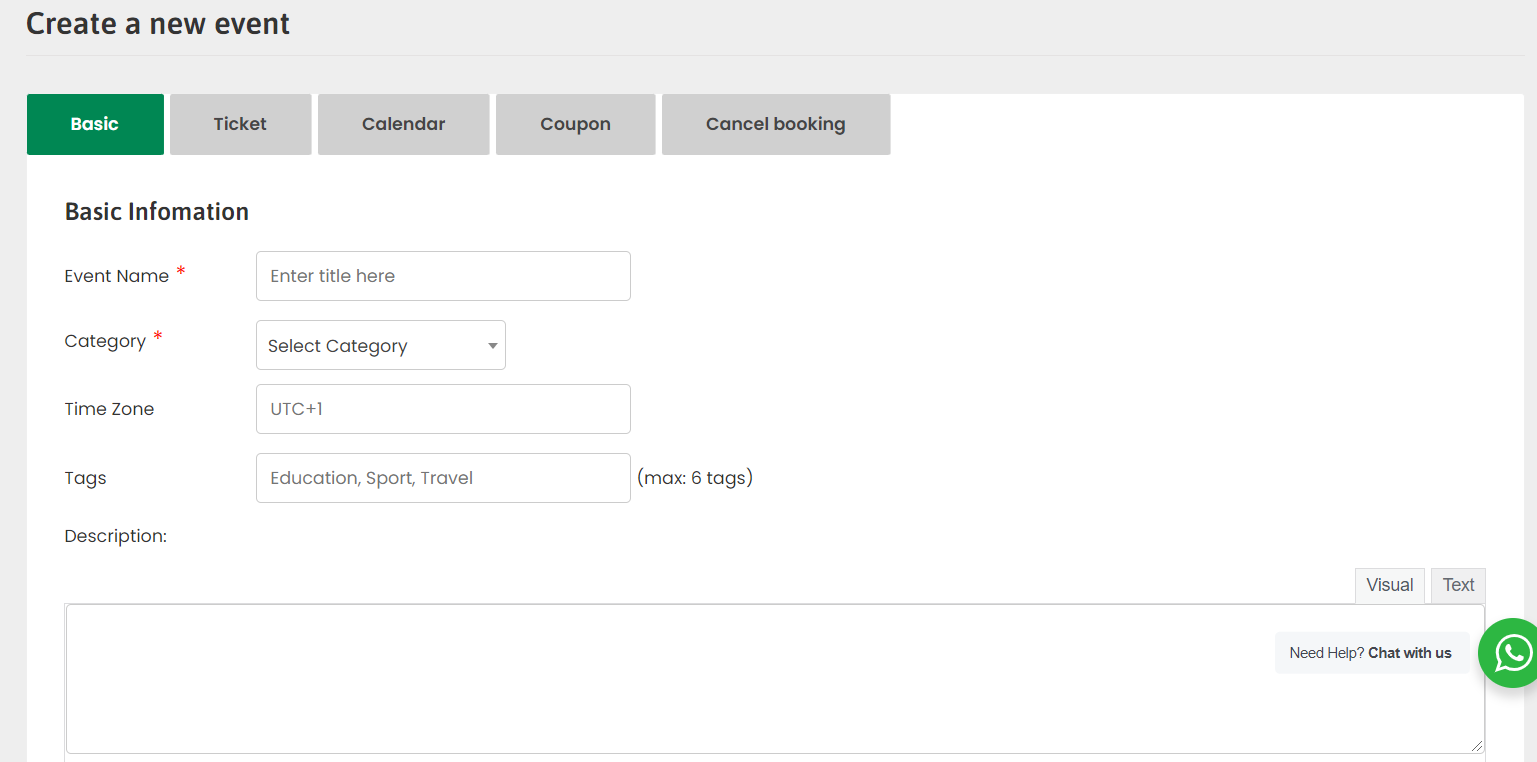
Event Name: Name of the event
Category: Category the event belongs to.
Time Zone: this is not required but you can choose the event location time zone for events holding in Nigeria time zone is UTF+1
Tags: This is not required but you can add short words that speak to the event, separate each word with a comma.
Description: Here you will describe the event in detail.
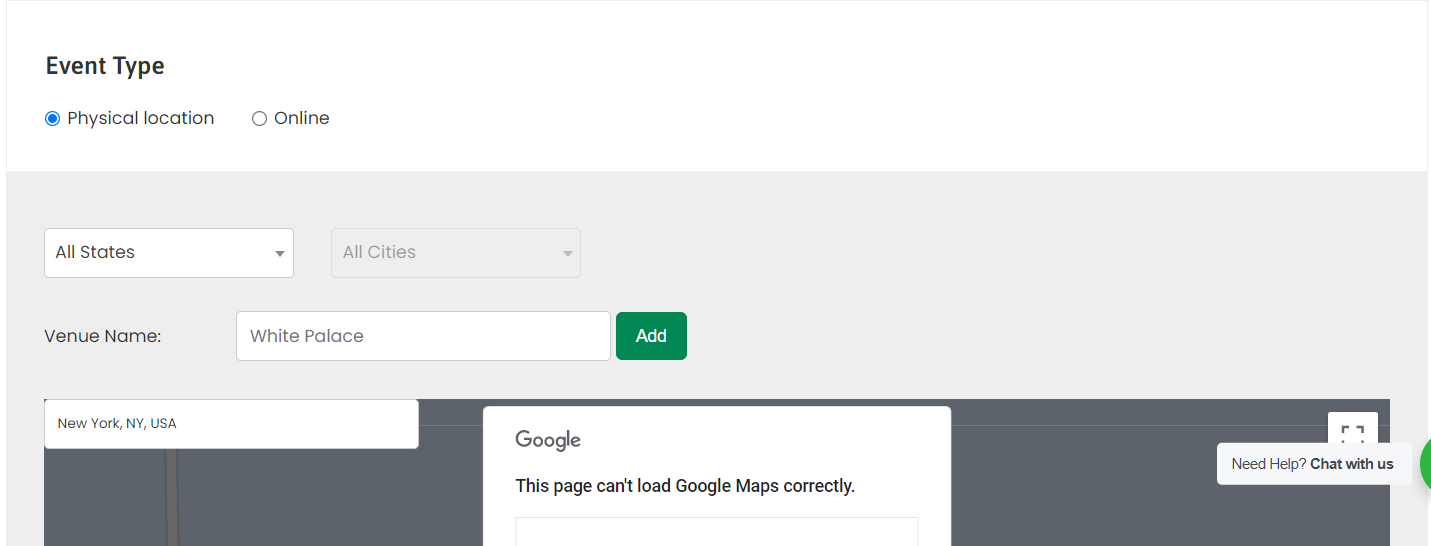
here you will choose the event type if its going to be held online or physical.
For Physical: Use the dropdown below to choose the state, the corresponding cities will populate beside it (you may have to wait a while for the correct cities to populate).
Select the correct city and enter the venue name below it to and click on add.

you can leave the edit position option default.
tick the Edith full address and enter the venue’s full address.
Contact: you can tick the Overwrite Your profile info if you wish to enter a different contact detail than what is available on your profile.
Image Featured: This is an image that speaks to the event it will be the header image of your event page so it should be a big fine image.
Gallery: Here you will just add images for the event that will appear in the event gallery.
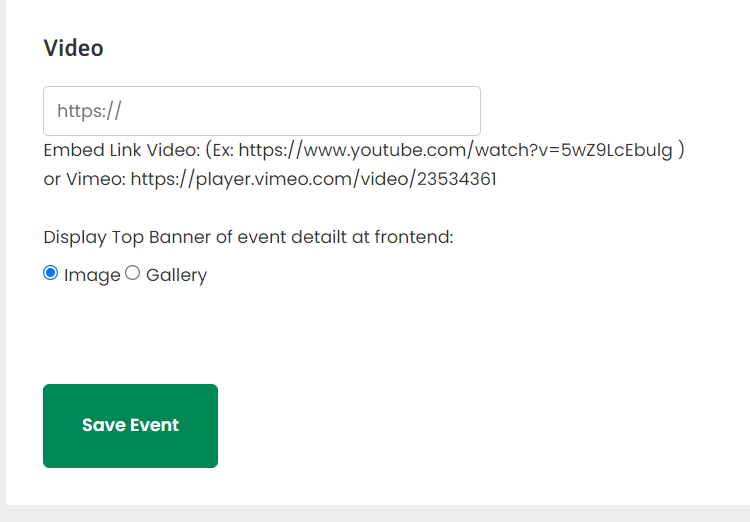
Video: here you can embed a link to the event youtube video or vimeo video.
Display top banner : here you can select image which is default, this option just asks you which image source you would want to use on your event page as the featured image source.
Ticket Setup

here you will setup the ticket for your event.
Choose where you intend for the tickets to be purchased, choose with us if you intend to sell the tickets on our platform and choose External if the tickets would be purchased externally.
choose the seating type if you have a strict seating arrangement.
then click on add new ticket to add a ticket.
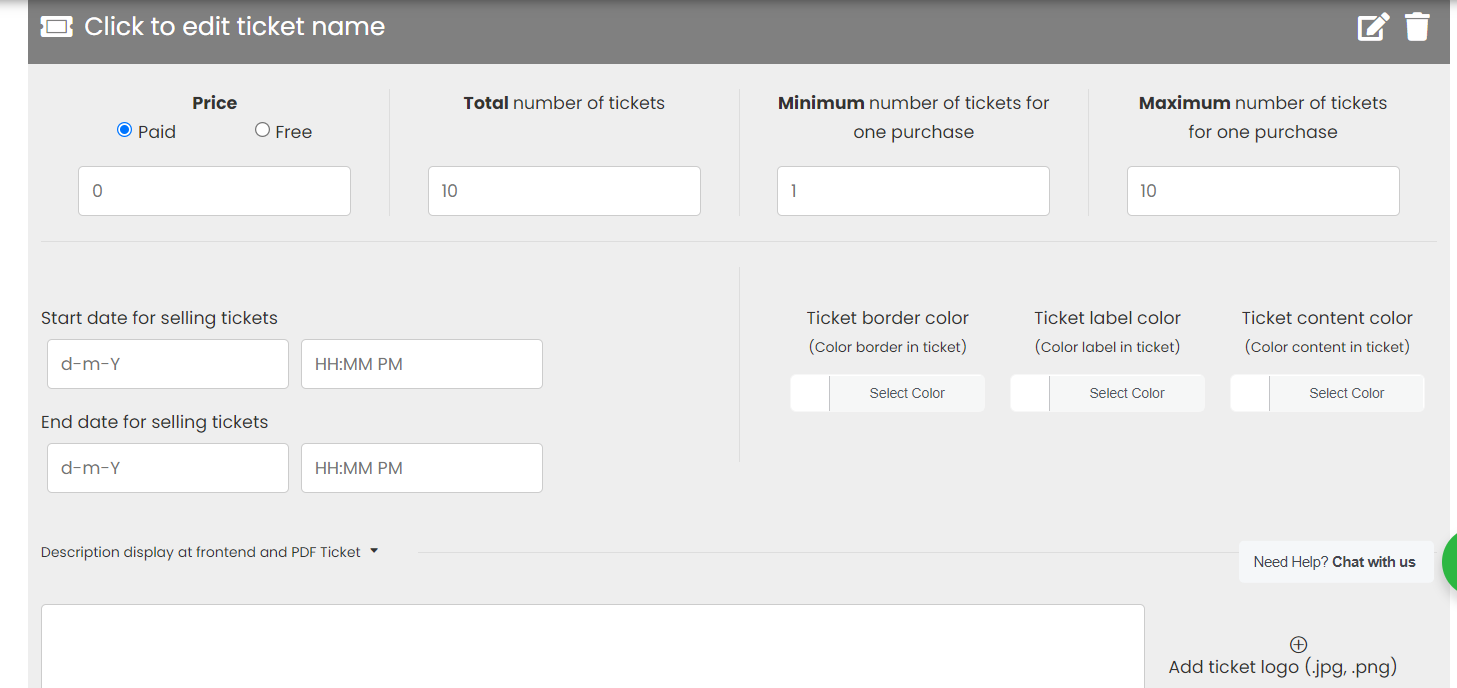
Make sure to edit the ticket name(e.g you may have 3 tickets the first one being free ticket, couples, vip).
Total number of tickets: choose the total number of tickets you intend to sell.
Minimum number of tickets: this is the minimum number of tickets that can be purchased at once, you can leave as default.
Maximum number of tickets: this is the maximum number of tickets that can be purchased at once you can set any number.
Start date for selling tickets: date and time to commence the sell of tickets.
End date for selling tickets: date and time to end the sell of tickets.
set the colors for styling.
Description display at frontend and PDF Ticket: This is the description you wish to set about the ticket (e.g VIP Ticket to NTA Holdings Conference)
Private Description in Ticket – Only see when bought ticket: This is the description you wish to set for those that have purchased the ticket. (e.g Please send a whatsapp message to 0703****** for the whatsapp class).
NOTE: you can add as many tickets as you wish to sell.
Calendar
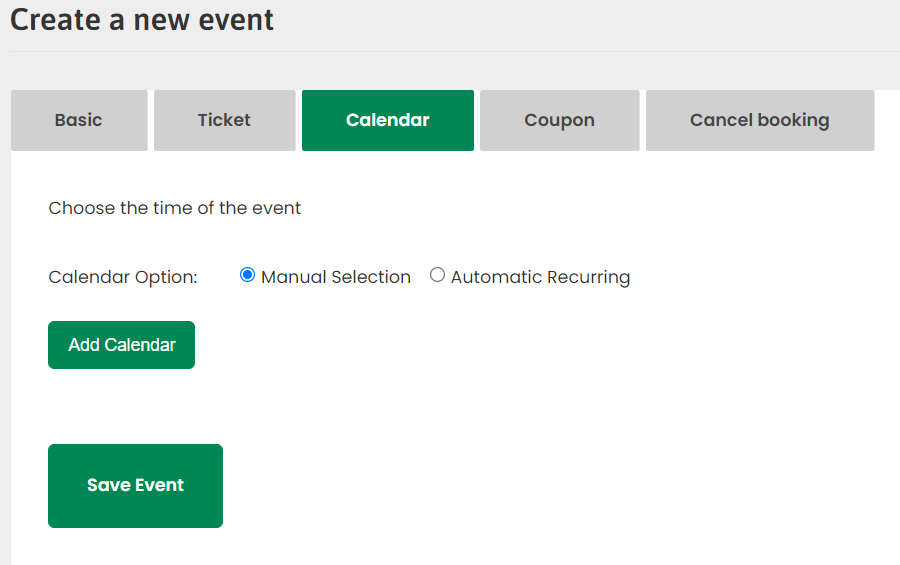
Calendar options
Manual Selection: allows you to manually specify the occurrence of the event.
Automatic Recurring: This allows you set start, schedule, repeat pattern of the event.
Coupon
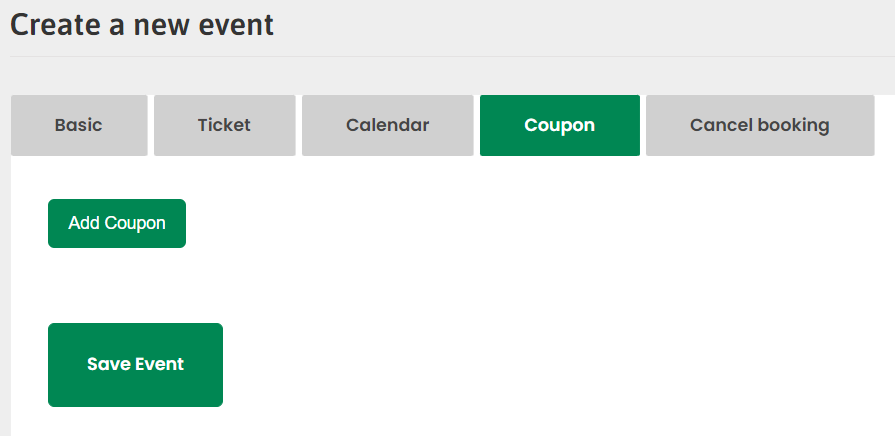
click on Add coupon to create a coupon code for your event if you wish.
Cancel Booking

Settings for Allowing your attendees to cancel their booked tickets.
EventsNigeria is a platform for anyone to create their events and sell tickets. We make event management and ticketing easy.
EventsNigeria
Download Our APPs